As part of our regular checks of updates to the platform in our workplace, we have recently discovered release plans. If you already keep track of wave releases, you will be aware of websites Microsoft update for the last 2 waves, however they are text and PDF based and can be hard to navigate. Release plans change all that.
Page Structure
Firstly, visit releaseplans.microsoft.com and you will be taken to 1 of 2 tabs “All release plans”. You will see this is for Dynamics 365 and Power Platform, with all modules and tools segregated.
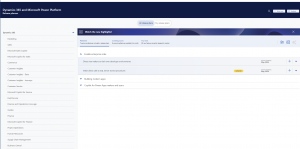
- Left panel – Individual modules of Dynamics such as Sales, Customer Service, etc, or areas of Power Platform such as Apps, Automate, etc. Select each one individually to show the features for that item.
- All release plans – This shows everything from the selected area.
- My release plans – Items you have added to your personal list, from the all list.
- Planned – Features that are yet to be released in any form.
- Coming soon – Features that are due to be released in the next month. Note – this may be in the state of early access, public preview or general availability.
- Try now – Features currently available, but may be in any state.
- Main panel – List of features from the area and period selected. Expand the feature to show details on the left and current dates for each stage on the right.
- Plus symbol – Add the feature to your release plan. This will be retained for next time you login.
Dates of the 3 phases of release may be far apart. For example, a feature in “try now” may have been in public preview in 2023, but isn’t planned for final release until summer 2024. Do not assume Planned, Coming soon and Try it now mean it is a fully production ready feature.
My Release Plan
To use your section, you must be logged in first. In the top right there will be a button, then choose to login as your personal or work Microsoft account.

You will see “Power Platform” is available to select in this view, as well as the areas underneath. This allows you to show all items, unlike the All release plan view, or filter by area if you choose.
Items can be expanded in the same way, as well as notes added for your tracking. You will also see the + has now been replaced with a bin, to remove items from your plan.
Finally, the share icon in the top right creates a link that you can share with your teams. This is highly useful as everyone can view the same plan for items that are relevant to your organisation. However there are some caveats to note:
- After a fairly short period, you will need to login again, it doesn’t retain your session onto the next day which is a shame.
- Others cannot modify your plan, only add notes to the items added. Keep this in mind when you choose who manages this list and have everyone inform them what to add or delete, otherwise multiple plans becomes unmanageable.
When you expand the item, sometimes there are links to MS Learn for more details on the feature, such as how to set it up, known limitations, etc. Also don’t forget that when an item moves forward in its release cycle, it may move between the 3 tabs – it has not disappeared, you simply need to look elsewhere for it.
Summary/Next…
This is just a quick intro to what release plans do. You will find how it suits you best, but we have found it extremely valuable in the less than a month we have used it, as it now allows us to keep track of items we intend to research and test. We can then plan far better in when we will make them available to users or technies, rather than be reactive when less information was available previously.
I’ll be following this up with some very interesting features I have researched. These will be spread over time, based on when they actually launch from Microsoft and we have determined the usefulness. I hope you’ll find some value in these.
Some other video and article creators upload content mere hours after Microsoft release their info. Please note this is not be the case with this blog, as everyone knows how to access MS Learn material, so copying and pasting here provides little value to you. This blog is based on experiences in my day job and therefore only features I have used in the real world will be discussed, with a little delay to document those experiences for you.
0 Comments